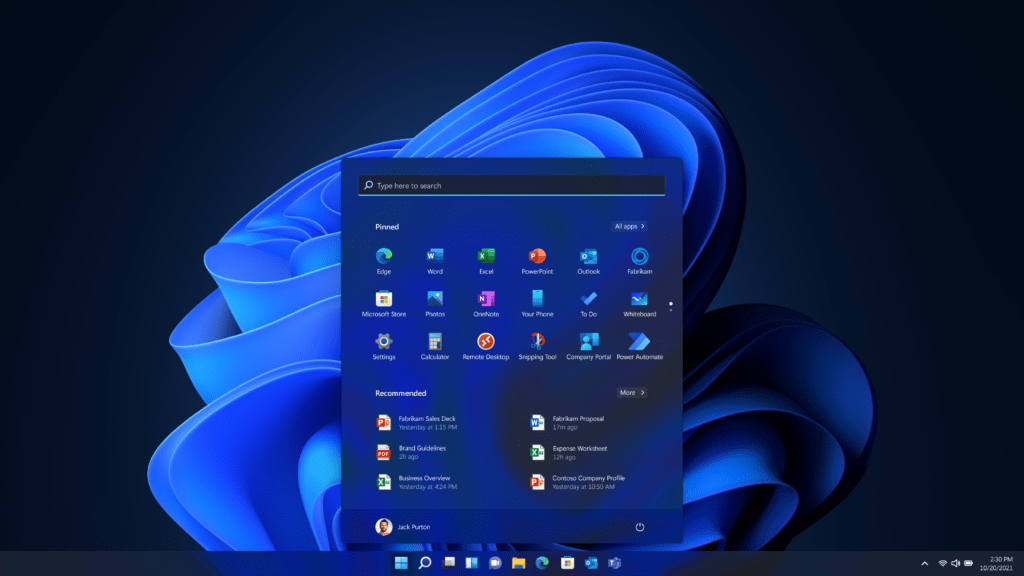While Windows 11 has a modern interface and a host of new features, some users might have performance issues. If your system is not working right, here, you will find four areas to check to identify the problem regularly.
Check System Requirements and Compatibility
Make Must-Have Hardware Requirements for Windows 11:
Processor: 1 GHz or faster with at least two cores on a compatible 64-bit processor or SoC
RAM: 4GB or more.
Storage: 64GB or greater.
System Firmware: UEFI, Secure Boot capable.
TPM: Version 2.0.
Graphics Card: DirectX 12 with WDDM 2.0 driver.
Video: High definition (720p) video over 2.6 megapixels.
Check compatibility first with Microsoft’s PC Health Check tool. If your device does not match these standards, performance issues may be experienced.
Update Drivers and Windows
Drivers that are old can make it sluggish. Keep drivers up to date for hardware like network adapters, graphics cards, or storage controllers. Check for updates using Device Manager or download more recent versions from manufacturers’ websites.
Also, ensure that Windows is updated to aid in you getting the best performance along with bug fixes. Check your system is up to date by going to Settings > Windows Update and hitting “Check for updates.”
Manage Startup Programs and Background Processes
Too many startup programs can delay boot times and reduce performance overall. To manage these:
Open Task Manager Ctrl + Shift + Esc
Click the “Startup” tab.
Scroll the list and right-click the unnecessary programs and select Disable.
Just be careful not to disable important system processes. When you have plenty of background processes running, managing them can help you free up system resources and improve performance.
Look for New Updates that are Causing Problems
Sometimes new updates might cause performance issues. If you start having problems after an update, try uninstalling it:
Open Settings > Windows Update > Update history.
Scroll down, and click on “Uninstall updates.”
Find the latest update and choose “Uninstall.”
This can establish whether the update is the problem. If uninstalling fixes the problem, keep an eye on Microsoft’s support channels for a patch before reinstalling.
By methodically going over these points, you can check for and rectify common Windows 11 performance problems, thus making it a smoother and more productive computing experience.